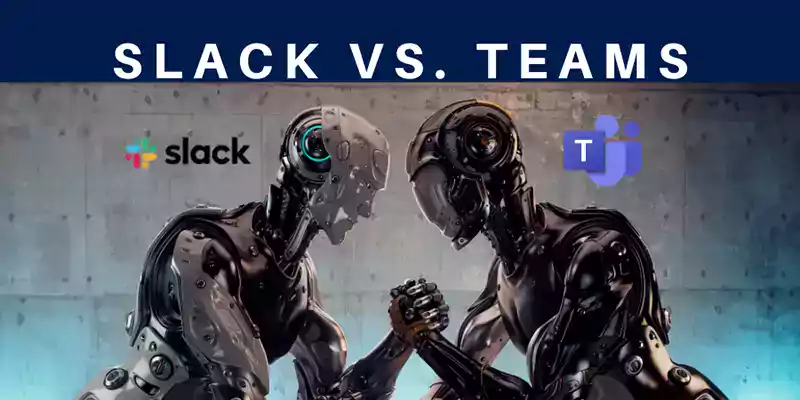
In this post, we'll take a look at Slack vs. Teams. More likely than not, you've heard of both, maybe you've even used one or the other but what do you know about how the two compare? Which one should you use for your company? In this blog, we'll bring you all we know about the similarities and differences between Slack and Teams so you can choose the platform that works best for you.
Let's take a look, shall we?
Slack vs. Teams
- Background
- Pricing
- Apps & Productivity
- Help
- Security
- Videoconferencing & Meetings
- Channels
- The Wrap-Up
- Where Slack Shines
- Where Teams Shines
Background
Since its debut in 2013, Slack has been a popular choice for business communications. Teams was Microsoft's answer to Slack and came out in 2016. Both have experienced significant growth. In under 3 years, Teams reached 13 million daily active users (the hockey puck adoption model is real!). Slack's initial adoption was slower but since it's debut, it's grown steadily and has paved the way for other offerings like it. Here's a comparison of adoption rates for Slack vs. Teams from 2019:
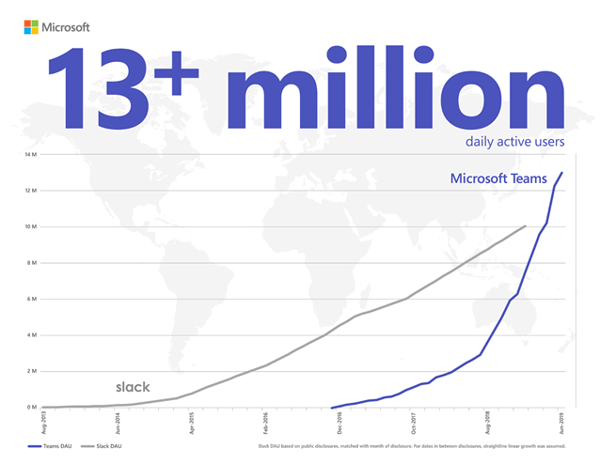
In the wake of WFH (Work From Home), current stats are booming. This graph from VentureBeat shows a pronounced spike in 2020:
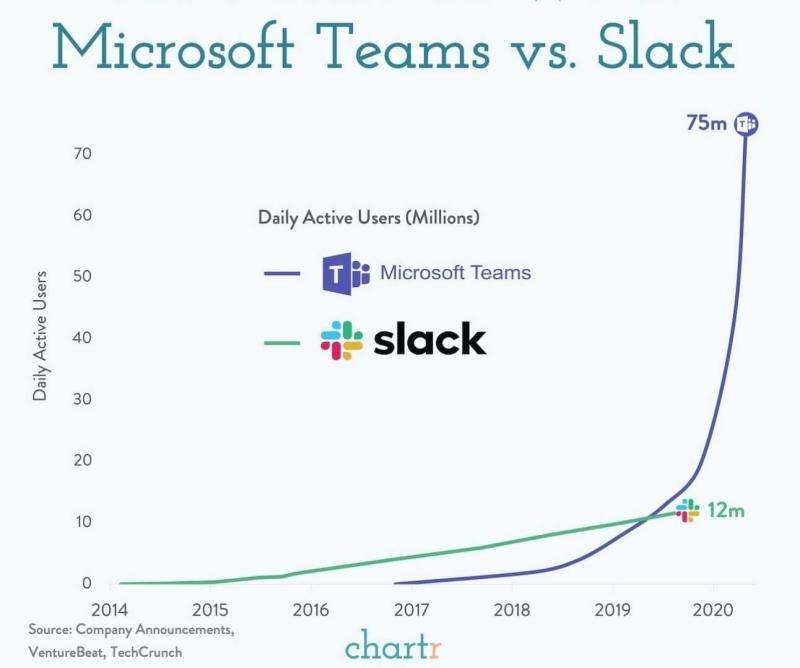
Slack vs. Teams: Pricing
The Slack Standard Plan is $6.67 per user/month (billed annually) OR $8 per user/month (billed monthly). With Microsoft 365 Business Basic, the cost of Teams is $5.00 per user/month with an annual commitment if you buy via Microsoft or month-to-month (no contract, cancel anytime) when you buy through BEMO.
Here is a breakdown of some of the top features of the entry level plan for Teams and Slack:
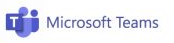 |
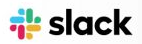 |
||
|
STORAGE |
Personal File Storage |
1 TB/User | 5 GB Total |
|
|
Message History | Unlimited | Unlimited |
| USERS | Max Users | 300 Per Organization |
Unlimited |
| Guest Access | Yes | Yes | |
| MEETINGS & CALLS | Screen Sharing | Yes | Yes |
| Audio & Video Calls | Yes | Yes | |
| Meeting Max Capacity | 250 | 15 | |
| Video Calls Via Mobile App | Yes | No | |
| Ability to Start Calls from Group Messages or Channel | Yes | No | |
| SECURITY | 2-Factor Authorization | Yes | Yes |
| SSO (Single Sign-On) | Yes | No | |
| HIPAA Compliant | Yes | No | |
| Data Encryption at Rest and In Transit | Yes | Yes | |
| ADMIN | Ability to Manage All Channels and Users | Yes | No |
| EXTRAS | App Integration | Unlimited | Unlimited |
| Content is Searchable | Yes | Yes | |
| Comes with Integrated File Sharing? | Yes | No | |
| SUPPORT | 24/7 Support | Yes | Yes |
Slack vs. Teams: Which is Better?
At the first glance, Teams and Slack appear quite similar. Both tools offer:
• Persistent chat (including emojis and GIFs)
• Search
• Quick commands
• Integration with other apps
At second glance however, there are key differences in functionality that really set these two platforms apart. Understanding these differences will truly inform your choice of collaboration platforms. We will break these differences down into different aspects of the tools.
App Integration & Productivity
With more than 2,000 options vs. Teams's 500+, Slack wins in the application integrations competition. In both tools, you can search for a specific app and integrate it into you workflow easily. Since Slack doesn't have an integrated email service (Teams uses Outlook), it's helpful that you can download apps for Gmail, etc.
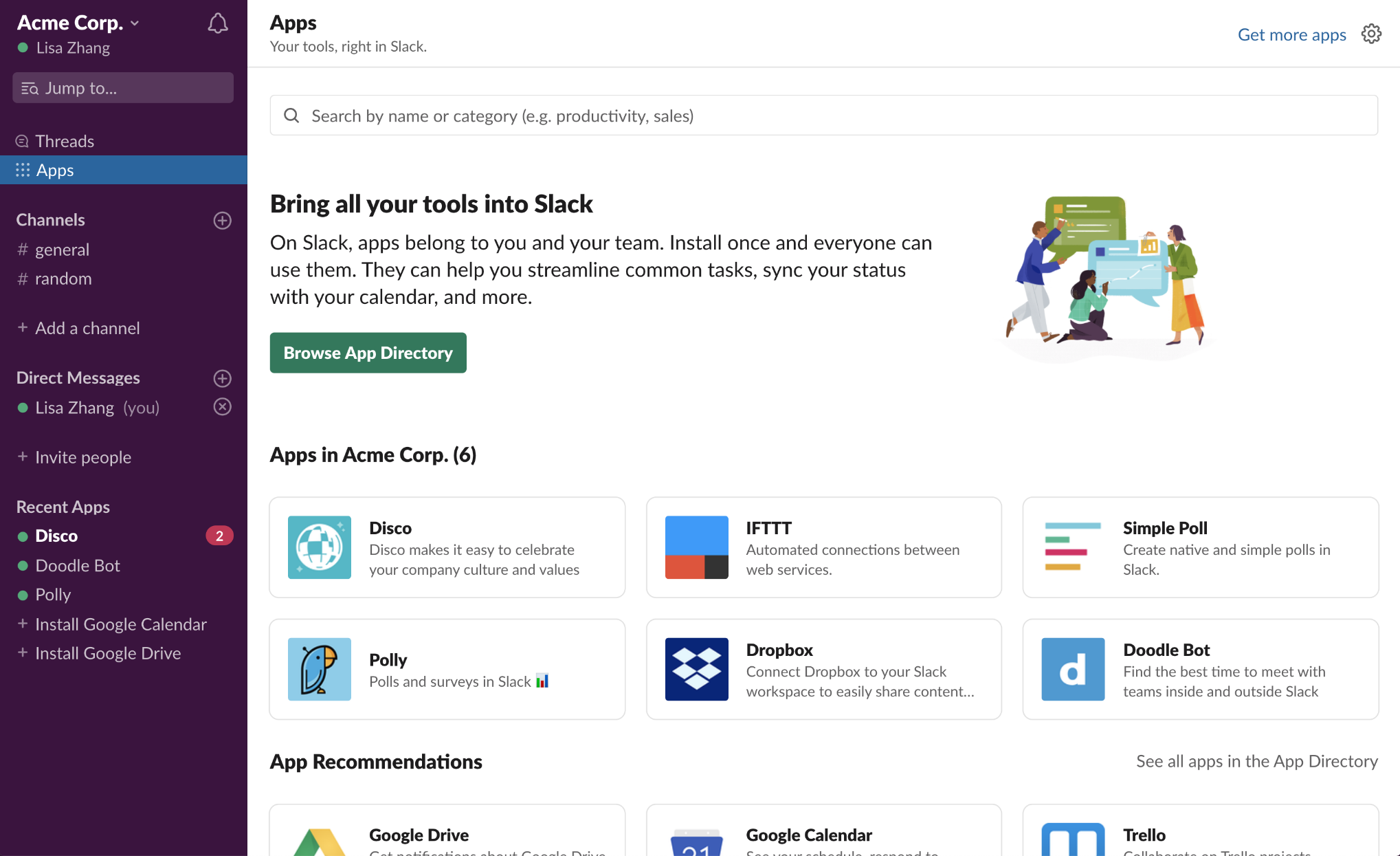
While Teams has less external integrations than Slack, it works with all Office 365 apps so everything you use in your daily workflows (think PowerPoint, Excel, Word, Stream) is already connected so you can immediately dive in. If you hate toggling between apps at work, you can bet your employees do too. The less your employees need to leave the platform, the more productive they will be so integrating apps into your workflow (or using existing applications that already work with the platform) is essential.
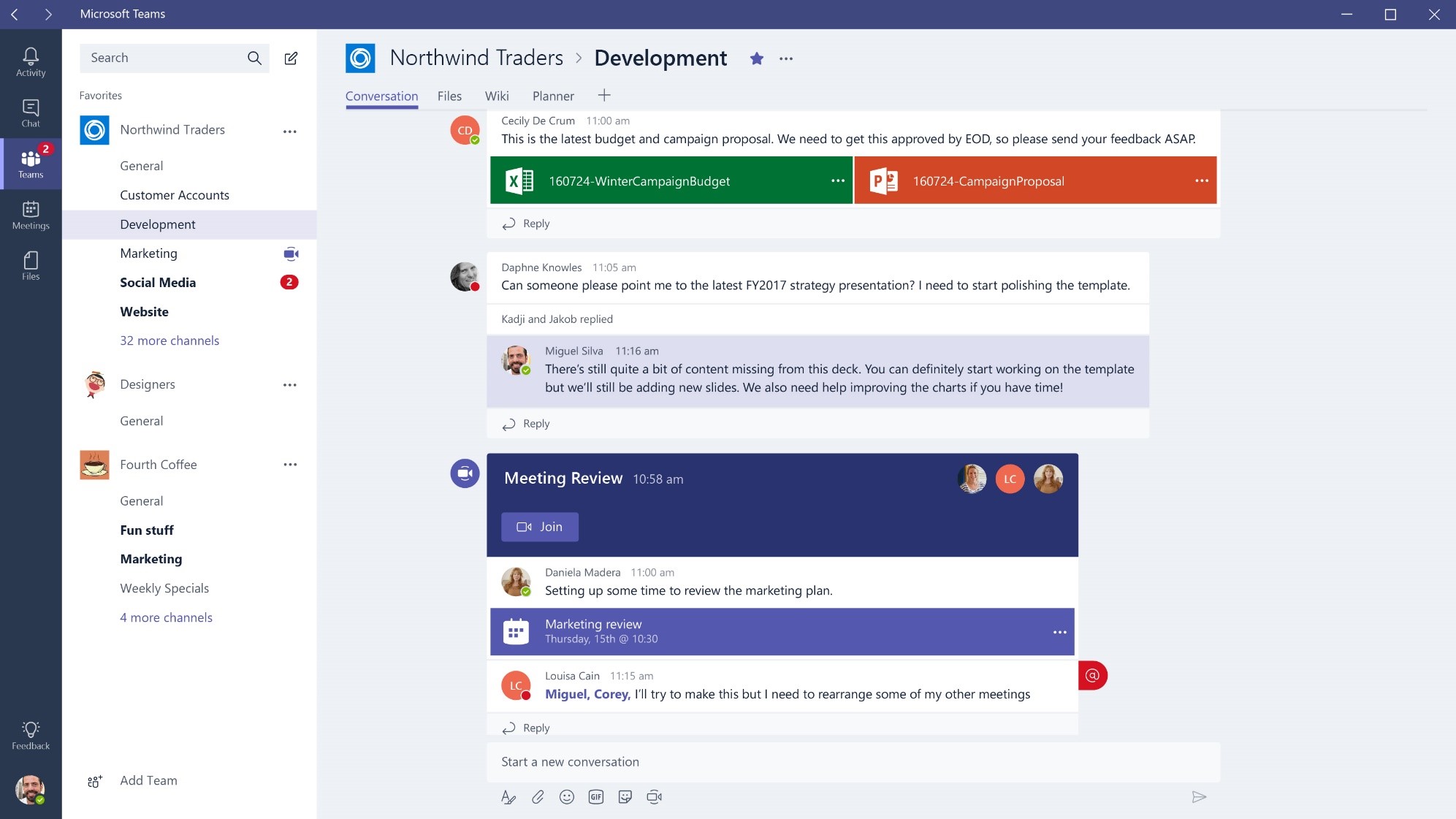
Both options offer the chance to bring in your own apps via an API, making the platforms even more customizable.
Help!
On both platforms, users can find helper bots such as Slack bot for Slack and Who bot for Teams that can help answer their questions.
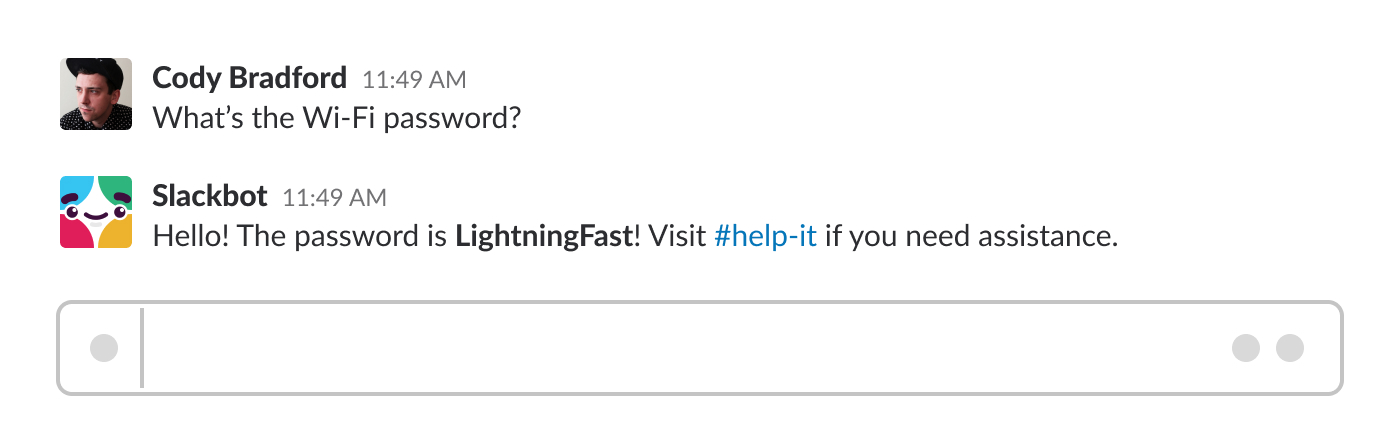
For Teams, the Who bot helps users find organizational information. For example, you can ask a question like “Who do I talk to about HR?" and the bot will find you the appropriate person to speak with in your company. To access the bot, type "/who" in your search/command bar at the top of Teams or click on the ellipses (the three dots) in the left navigation menu to access Who.
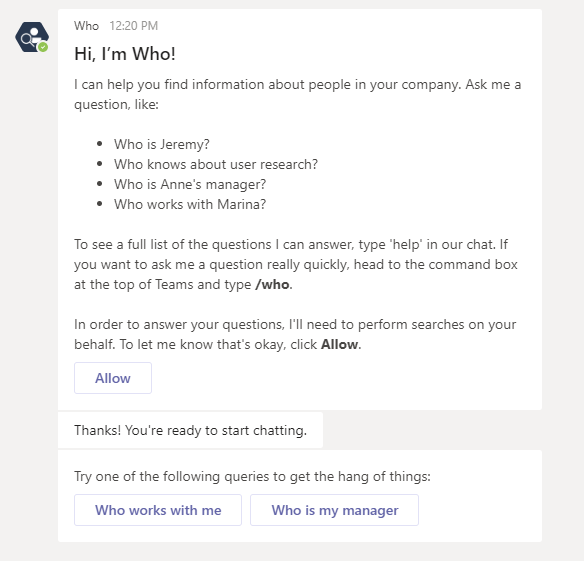
Many Slack users are huge fans of Slack bot because it streamlines their tasks. This includes accessing and setting personal reminders and answering questions about Slack as a platform.
Security
Aside from ease-of-use, keeping collaboration within the Office 365 productivity suite via Teams makes it easier for IT to ensure sensitive data stays secure. Teams integrates with your set policies in Office 365 security & compliance center, such as Data Loss Prevention (DLP), retention, and sensitivity labels, to protect sensitive content when it's being shared. External users can securely collaborate all while safeguarding your company information.

Teams provides admin controls that are more extensive than any other platform. Modifying member, owner, file, and SharePoint permissions are just a few examples of how granular the controls can be.
Both options allow for 2FA, guest access and adhere to compliance guidelines to stay both secure and legally sound but with added HIPAA compliance, SSO (Single Sign-On) and more, Teams is the sure bet when it comes to security.
Videoconferencing and Meetings
If you're looking for a solution to conduct remote meetings, ask yourself: what style and size of meetings do you need? Both platforms offer excellent chat functions but when it comes to calls, there are some marked differences. In both platforms, video calls can be started from a 1:1 chat. However, you cannot start a call from a Channel in Slack, which you can in Teams. Once a call is started in Teams you also have the option of adding others to the call or sharing the call link whereas with Slack,calls can only be made between teammates.

For video meetings:
Slack and Microsoft Teams both include online audio and video meetings (and both platforms now offer screen sharing, which is hugely important, unless you absolutely love playing charades to act out your ideas). Teams goes above and beyond with its meeting capabilities. With the standard plan in Teams, you can host meetings with up to 250 people whereas the standard plan in Slack only allows for up to 15 people. The Teams Enterprise plans allow you to host live meetings, webinars, and company-wide events for up to 10,000 attendees inside or outside your organization.
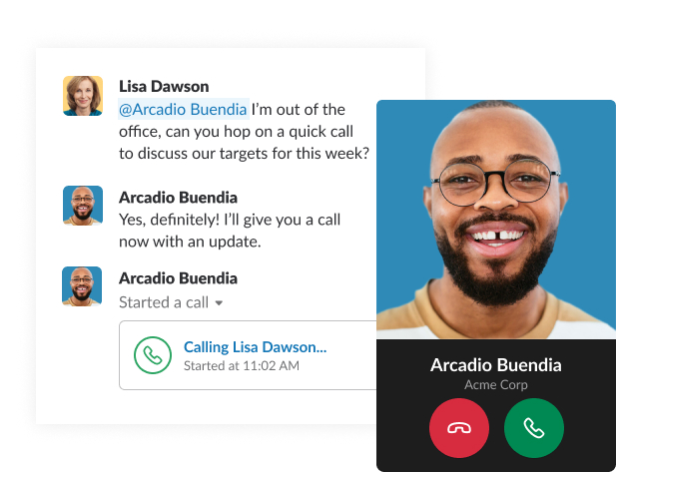
Teams also includes other nifty features such as meeting recordings, scheduled meetings, background blur, and my personal favorite, screen sharing…without having to start a meeting! Unlike Slack, Teams offers a dedicated Meeting feature and allows for weekly standing meetings, while Slack allows for meeting reminders but not a standing, scheduled meeting.
Users can schedule channel meetings, ad-hoc meetings, and private meetings—either directly in Outlook:

Or from Teams: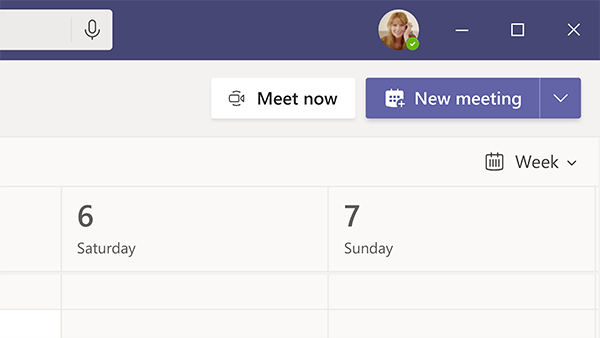
That being said, you can include calendar integrations with Slack to patch this scheduling snafu but the easy integration between Outlook and Teams really is dreamy.
For larger companies, or for companies who want to record their meetings, Microsoft Teams is probably the more suitable tool, while Slack may be better for companies that are smaller or prefer to meet in person.
Channels
Teams and Slack are both set up to have private messaging and channels that can be easily accessed from the left sidebar.
In Microsoft Teams you can create a structured “Team” which adds extra security and data management capabilities by enhancing content structure. When you create a Team for each department or project, a dedicated Office 365 Group is created and integrates the Team with the other applications available in Office 365.
These integrations include a SharePoint Site, OneNote, Planner, wiki page, Group calendar, and distribution email address. Private channels can be also created to provide a security barrier for subsets of users within the Team. The ability to create a team and then create a channel within that team is a huge advantage to administrators.
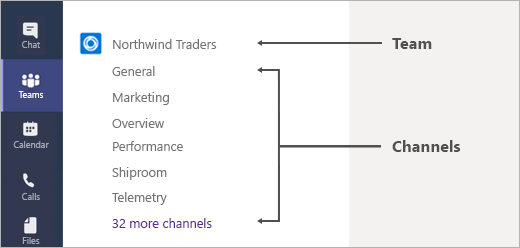
In Slack, you cannot have channels within a channel but you can have channels for anything your heart desires from company-wide to project based. You can also invite clients to collaborate with you and members can join or leave a channel (unlike a dreaded email chain). 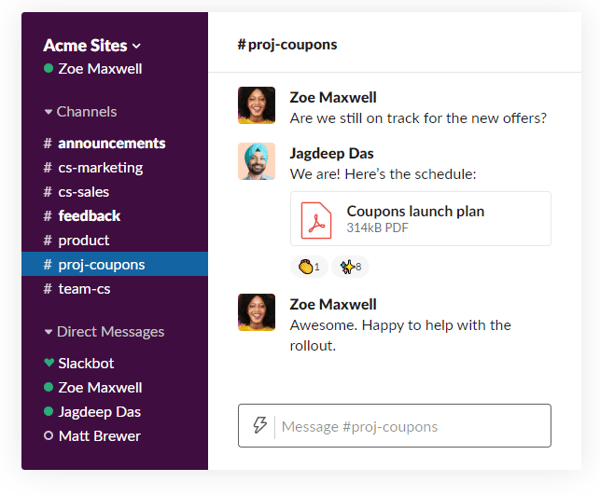
The Wrap-Up
As a Microsoft product, the integration between the Microsoft Teams platform and Office 365 is seamless. You don’t have to leave the application to work on Word documents, PowerPoint slides, or OneNotes, and you don’t need to upload and download your video and document files to access, share or edit them.
When it comes to Microsoft Teams, the emphasis lies on the needs of enterprise collaboration meaning: increased security and compliance measures and seamless integration with workspace applications. Plus, Teams reduces language barriers via real time translation capabilities (see supported languages below) while Slack is only available in English.
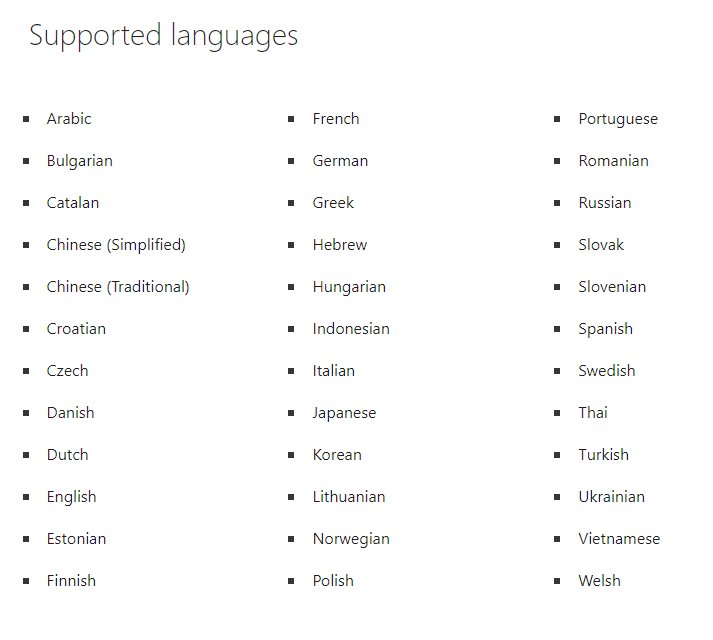
That being said, people love using Slack. Slack spearheaded a new and fun way to collaborate in the workplace via its many integrations and features.
Slack’s biggest downside, though, is that it doesn’t inherently integrate with any capabilities outside of file storage and chat. Consequently, companies need to pay extra for other tools if they want to edit or organize collaboration content or have email services. As a result, companies often find themselves saving money by moving to Microsoft Teams since the cheapest Office 365 plan that includes Teams is still cheaper than Slack’s cheapest plan. Still, despite Teams taking off recently, Slack is still more of a household name, for now.
Where Slack Shines:
- Apps: with over 2,000 apps, Slack takes the cake easily on this one
- User-Friendly: with tools like Slack bot and intuitive design, Slack is super easy to use users really enjoy the bot
- Familiarity: slack has been more of a household name
Where Teams shines:
- Security: from SSO to HIPAA, Teams has you covered, hands down.
- Admin privileges: highly customizable to keep you data safe and your team organized
- Email +: Having the entire Office 365 suite (think PowerPoint, Word, Outlook, Excel, Onedrive, SharePoint, etc.) integrated with Teams makes collaboration a breeze. Send documents within Teams and edit together. No uploading from Dropbox, sharing, re-sending, etc. and scheduling meetings is beyond easy.
- Storage: There's no comparison. With Teams each individual gets file storage and the license as a whole gets storage as well
Whichever solution works best for your company will be dependent on your size, your needs and the solutions you are currently offering. As a cybersecurity company, keeping all of our data safe and secure is our number one priority and Teams has served us extremely well. What will work for you?
Questions? Comments? Please feel free to leave yours below or click on the button to schedule a meeting with us:
Top 10 Posts
-
Windows 10 Pro vs Enterprise
-
Migrate From Gmail to Office 365: 2024 Guide
-
Windows 10 Enterprise E3 vs E5: What's the Difference?
-
What are the 4 types of Microsoft Active Directory?
-
Top 3 Reasons to Move From Google Drive to Microsoft OneDrive
-
How to Migrate from GoDaddy to Office 365
-
Office 365 MFA Setup: Step-by-Step Instructions
-
How to Set Up Office 365 Advanced Threat Protection
-
Google Workspace to Office 365 Migration: A Step-by-Step Guide
-
How to Set Up Office Message Encryption (OME)




Leave us a comment!