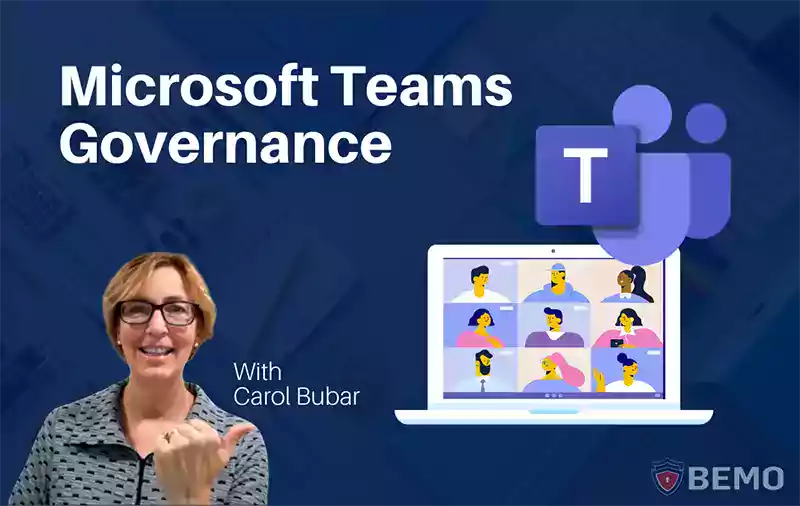
I love Microsoft Teams! At BEMO we use MS Teams as the hub for everything we do. I cannot imagine collaborating with a global team (operating remotely, mind you) any other way. We've all seen a workplace that's disorganized and the lack of follow-through that can come from it. Missed deadlines, projects forgotten. Not anymore! For those of you not familiar with Microsoft Teams (aka MS Teams), it is a central location to collaborate with other team members in Office 365. MS Teams makes it easy to store files and meet and connect with others from a common shared (and secure!) workspace. It's like Facebook for work! While I am a huge fan of many parts of Teams, my favorite to date is still the drastic reduction in emails I receive, send, and respond to daily. Goodbye, cluttered inbox! In this blog, we will discuss how to live your company's best life in Teams by setting up your own rules and policies.
Microsoft Teams Best Practices
Like I said, I'm a huge fan of Teams. Still, just like anything great, a little attention to detail is required to keep it great. Back when MS Teams was initiated at BEMO there were only a handful of users. Since we were operating with an agile, tight-knit team, there weren’t any concrete Teams policies. At the time, there was simply a general plan and it worked, for a while.
Today, BEMO is growing and growing, and without MS Teams Governance in place, things had gotten a bit harder to navigate and manage. Since we continue to grow quickly, we realized that some of our Teams wouldn’t scale well into the future.
The BEMO Team today, March 2021:
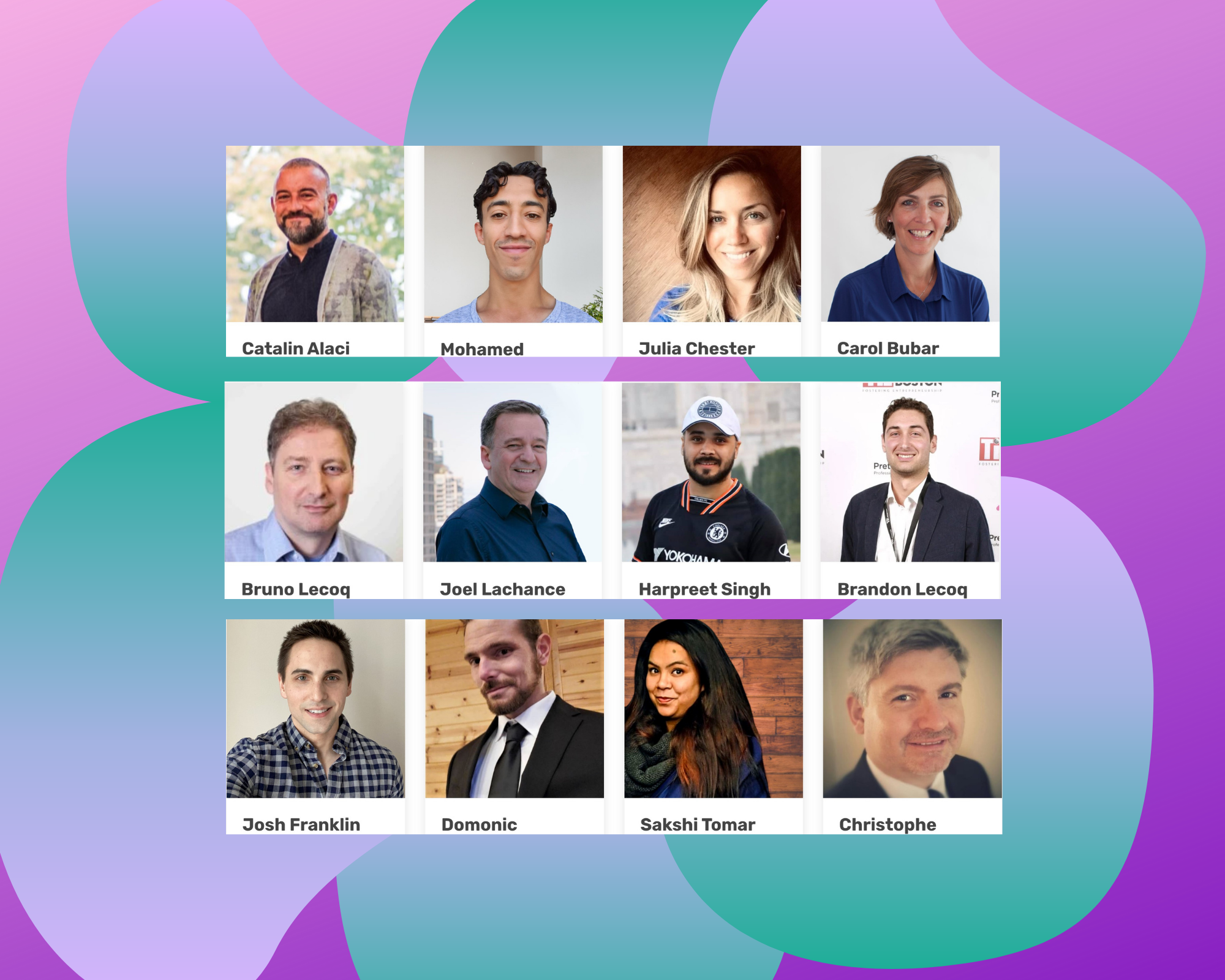
So, we decided to make some small, sustainable changes. Luckily, we had a relatively cohesive plan from the get-go (something I’ll explain how to do in this blog) so we didn't have to go overboard with a deep structural overhaul. Still, we knew it needed some work. So, recently we decided to reflect on how we have adapted to using the tool to support our business needs and to establish some guardrails around MS Teams Governance to support us as we move forward. We thought we'd share a few of our MS Teams Governance learnings and approaches in the hope that you also might find them useful as well!
Microsoft Teams Collaboration (+ Naming)
First, we considered how we collaborate externally with partners. As you can imagine, we partner with many organizations outside of BEMO. We have a few partners who have added BEMO employees as guests in their MS Teams instance. We also have some partners who are guests in our MS Team instance. There is no 'right answer' as to how best collaborate with partners but it is good to have an 'external guest' point of view and set up that is consistent. We have found if you set things up in many different ways, it makes it super challenging for folks to navigate to the information they need.
We also took a fresh look at our BEMO group structure and how we collaborate internally. Each department within our company has internal team conversations (i.e. Sales, Implementation, Technical Support) which is a great way to reduce clutter. Not every person in BEMO needs these conversations, so segmenting them clears way for the most pertinent data to reach each person (see, it really is better than email!). So, how did we do a revamp?
First, we made sure all appropriate teams and team members were in existence. Next, we recognized that there are multiple topics that are cross functional in nature. We identified these topics (for example, a strategic initiative that involves team members from several different groups) and created corresponding channels. Lastly, we realized in the last step that in addition to crossover, we also have topics that are 'All BEMO Team' updates or information appropriate for the entire company. For example, since all BEMO team members work remotely all across the world (even before Covid-19), we like to promote team building and camaraderie via conversations that are social in nature. So, we created an MS Team called 'Anything But Work!'.
This is mainly what happens in Anything But Work...lots of laughter!

Having completed this birds-eye-view of our communications, both internal and external, we came up with a simple naming convention to support our collaboration needs and to make navigation a breeze. Feel free to use ours or modify it to fit your needs!
- External: TeamName
- BEMO: TeamName
- Group: TeamName
- Customers: TeamName
Microsoft Teams Assessment
As a company, BEMO continues to grow rather quickly. Our collaboration needs from a year ago, today, and next year will be very different. For example, the way we were working last year looked a little something like this: When Sales would start working with a prospective customer, they would create a Channel to support the early customer engagement conversations. When services were ready to begin, Operations would create a channel in the Implementation Team to collaborate on the services provided. As Implementation wrapped up, Customer Success and Technical Support Channels might also be created. Now, that's a lot of related information, all in different places. Still, we were a small team and it worked, for a while.
Now, we have Customer Teams that support the entire customer lifecycle. All team members have access to these teams so we always know where a customer is in their process. Having all information in one place makes it much easier to find anything you might need. Plus, as we scale, this won’t overwhelm our Teams structure. In fact, it will streamline it. We also needed to take into account not just how BEMO scales but how Microsoft Teams scales. Assessing both how we as a company will scale in addition to how MS Teams scales was essential. Currently, MS Teams has a limit of 200 channels per Team. So, we took that into account when setting up our structure by splitting information over several Teams to allow for growth. For example, our customer teams are broken into groups by company name: Customers A-C, D-G, etc.
It felt good to have all of our ducks in a row
Why Use Microsoft Teams Instead of Email?
Since Teams has the opportunity to be so much better than email, we didn't want the additional Teams and Channels we added to muck up everyone's Teams "inbox". Managing unnecessary traffic or 'noise' due to multiple groups using the same Team was a top priority. Like I mentioned above, cross-Team collaboration is essential. However, every mention does not always pertain to all parties involved. We have all experienced the overwhelming situation of information overload, followed by that nagging feeling that you might miss something. We wanted to promote a way of focusing our posts to minimize information overload and limit unnecessary notification traffic. Enter: Tags. Tags help you notify the appropriate parties while also leaving a clear path for others to follow if they need. You can set up Tags by Team for each appropriate group. If you click on the 3 dots by any Team you have the 'Manage Tags' option.
See, I told you we have fun 😉
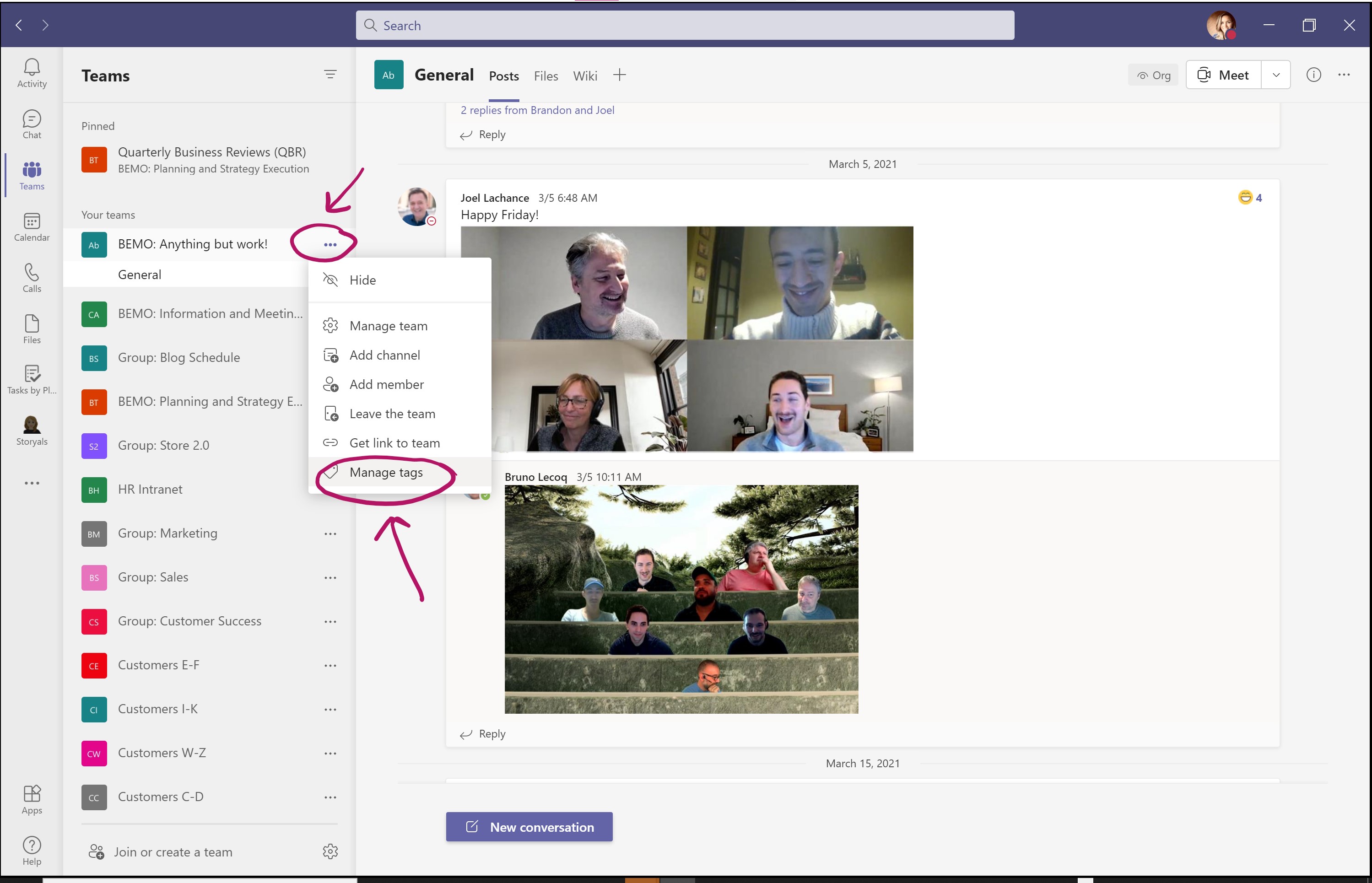
Here are some examples of the tags we use:
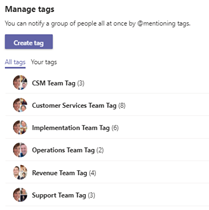
Best Practices and Business Rules for Microsoft Teams
When setting up our Teams, we did not want to be super restrictive with lots of rules around collaboration. The intent was to make things easier, not harder! That being said, there were a few guiding principles we put in place. Here are a couple examples: Since MS Teams is our hub, we find it very useful to have emails available in Teams as well. When conversing about a relevant topic we will copy the MS Teams Channel so that the email is available to that entire Team. We do this by clicking on the 3 dots to the right of the channel and selecting Get email address and including it in the email distribution:
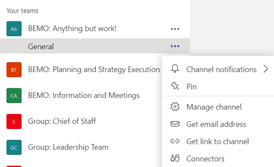
Every time we added a means of increased communication, we tried to also ensure our MS Teams stayed sleek and streamlined, free of unnecessary clutter. So, we set a business rule to delete any MS Team channel after a year of no changes. We also considered a shorter, instant messenger-esque timeframe for chat retention but decided it better to wait to consider that rule in the future as we often refer back to chats for reference.
The Recap
No matter your company size, organization and a few ground rules are essential when it comes to MS Teams. Even as a smaller (and certainly as a growing) organization, we found it helpful at BEMO to establish basic governance policies for managing MS Teams. Here is a recap the top areas you might want to consider when setting up your own policies:
Collaboration (+ Naming): Reflect on how your organization works both internally and externally and what MS Teams structure will best support how you work. Consider a naming convention that follows your approach. Hint: As the number of your Teams grow, navigation is far easier if Team names are consistent.
Assessment: When planning your MS Teams structure consider your organization's growth plans as well as current MS Teams functionality (like the 200 maximum Channel limit per Team). Structure your Teams in a way that will scale into the future,
Teams Instead of Email: In cross-functional Teams, you will likely have several different groups using the same Team. Setting up and using tags when posting (@Tag instead of @Team) is an easy way to focus conversations to the appropriate group rather than spamming the entire team.
Best Practices & Business Rules: Using Teams is a different way of working than primarily using email and shared drives. Consider setting a few etiquette rules or ways of working tips for folks to get started. For example: When kicking off a new project, we copy the email to the project channel so everyone on that project has visibility. You also might want to consider what retention rules make sense for your organization.
Still have Questions? Let's chat: Book A Meeting
Top 10 Posts
-
Google Workspace to Office 365 Migration: A Step-by-Step Guide
-
How to Migrate from GoDaddy to Office 365
-
Office 365 MFA Setup: Step-by-Step Instructions
-
Migrate From Gmail to Office 365: 2024 Guide
-
What are the 4 types of Microsoft Active Directory?
-
How to remove Office 365 from GoDaddy (tips and tricks)
-
CMMC Meaning : A Comprehensive Guide for Startups
-
How to Set Up Office Message Encryption (OME)
-
What is Microsoft Purview ? Your A to Z Guide to Getting Secure Fast
-
What is The CIA Triad?
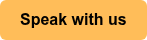

Leave us a comment!