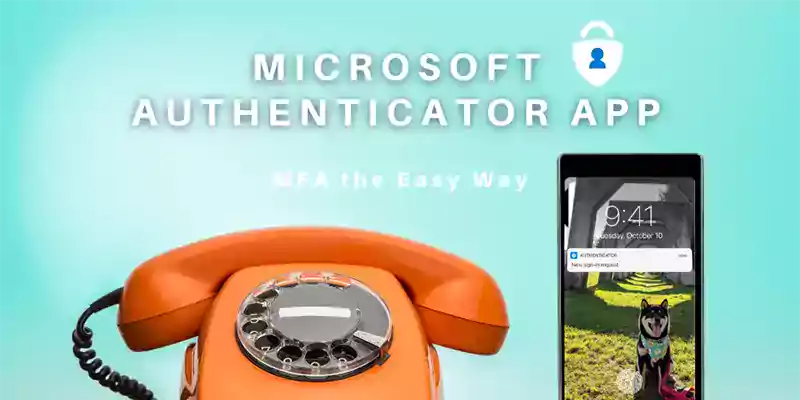
I am busy. I have a sneaking suspicion that you are too. However, until recently, I donated precious time, multiple times a day, to getting out my phone and typing in a six-digit code to authenticate my accounts. I get that we need security, but does Multi-Factor Authentication have to be this annoying?
“Julia? Is that you?” my bank or email might ask. It's like having to go through airport TSA every time you want to check your email, open a company file, or log in to Facebook.
It’s annoying, but since we’ve realized that we need security, that’s the price we pay, right? Toggling between apps, waiting for SMS codes, and remembering every 6-digit authentication code? Multiple times a day?
Not anymore.
Microsoft Authenticator
I’m busy, you’re busy and we all need to stay secure but security doesn’t have to be a thorn in your side. Welcome to the world of MFA via Microsoft Authenticator App. We'll dive on into this awesome life hack soon but first...
What is MFA Anyways?
- Username? ✔️
- Password? ✔️
- Access? ✔️
Granted.
Once upon a time, maybe. Think of this as One-Factor Authentication or Security 1.0 (aka the security we all used and abused until recently). As prone to password fatigue as we are, users chose easy-to-remember passwords (think passwords like 12345, among other top worst favorite passwords. Really, guys?) and thus served their data on a platter for hungry hackers. Since 81 percent of data breaches are due to weak, reused, or stolen passwords, we needed something more all while delivering a fast and seamless experience and fewer passwords, not more.
The first answer to this conundrum was what you might call Security 2.0: 2FA (Two-Factor Authentication) whereby another layer of security (an authenticator), in addition to your password, was required to verify your identity. These authenticators could be in the form of:
Knowledge: a code, a password, secret question answers (what was Grandma Jane’s maiden name again?!), etc.
A Physical Object: Your phone where you can receive calls or codes (most common), USBs, tokens, etc.
You: Fingerprint, iris or retina scans, facial recognition (think Microsoft “Hello”), voice verification (think Siri or Alexa), etc.
2FA required (you guessed it!) two methods of authentication, a traditional password and then one of the above options.
MFA is like 2FA’s older sibling, related but just a little bit cooler. Welcome to Security 3.0, whereby at least two different factors are used to prove your identity.
The shift towards this added security certainly helps keep everyone safe, especially the 12345ers. This video does a nice job of explaining it:
By simply adding one or more simple steps to authenticate your employees before they access your company data, the majority of cyberattacks never prove successful. Yet, these “simple” steps aren’t always so simple or speedy, are they?
How many times have you been sent a code but it didn’t go through or you mistakenly thought there were three 6’s in a row, not two and found yourself locked out? MFA can be a time suck.
Microsoft Authenticator App maintains the security of MFA but gives you back your time. So…do you have your phone on you? Perfect. Either iOS or Android will do, the Microsoft Authenticator App works for both.
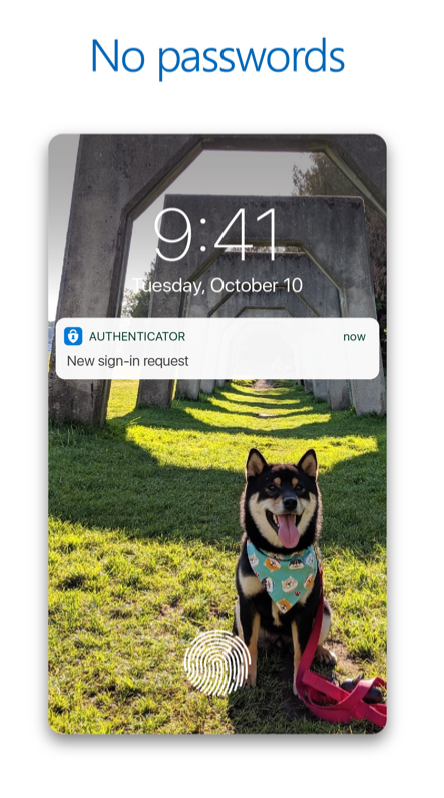
Check out our 5-minute read quickly shows you how to set up your team on Microsoft Authenticator App. Pretty easy, right? Having been working with BEMO since April, I’ve been in the lap of secure sign-on luxury. Using Microsoft Authenticator App (plus some other goodies), I approve my first sign-in of the day (or every 7 days, depending on your company’s security), and voila! I could drop my phone down a well for the next 24 hours and be OK.
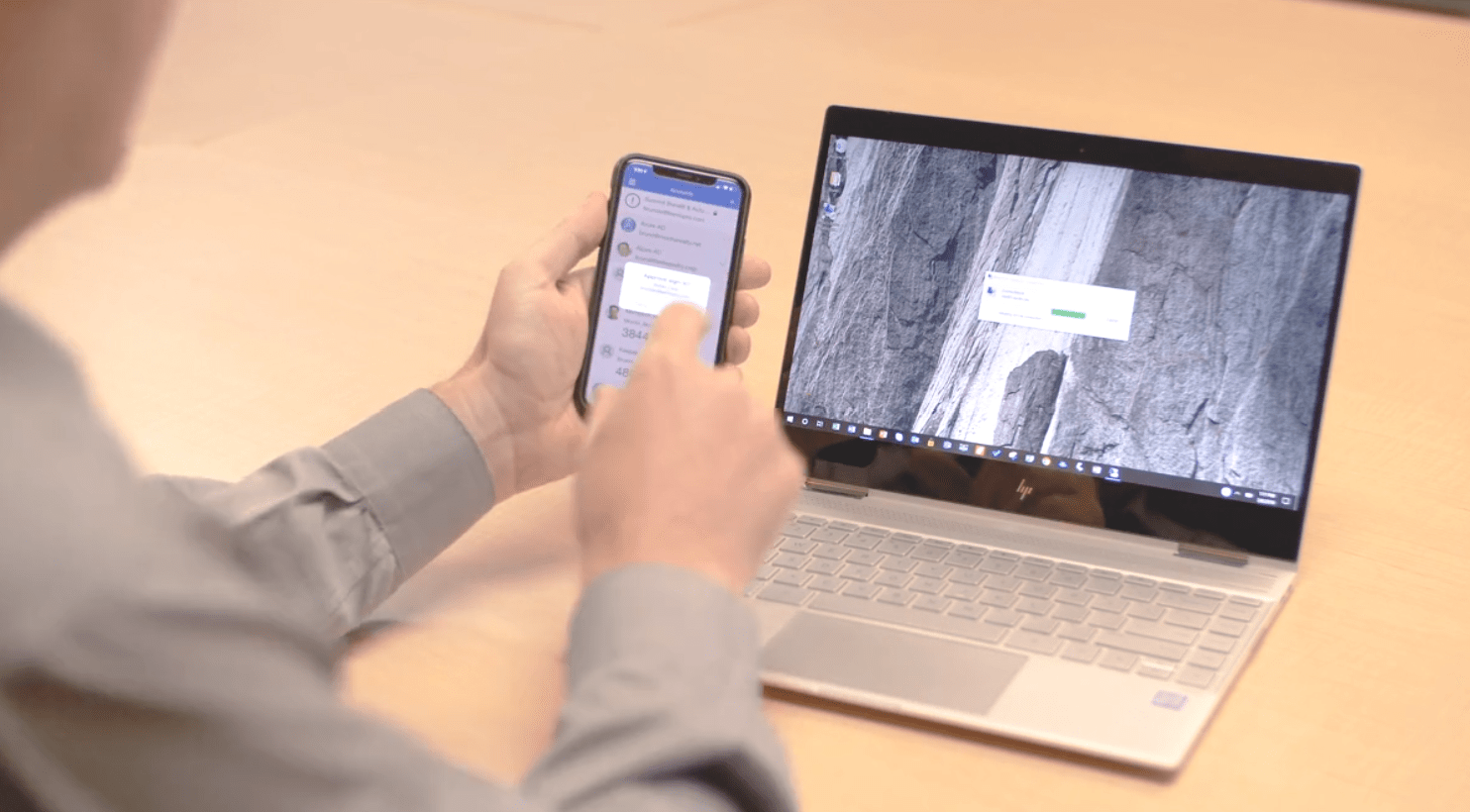
Pros and Cons of Microsoft Authenticator App
Microsoft Authenticator Pros:
- It’s secure
- There’s no need to remember yet another password
- No need to toggle between apps
- No need to spam your short-term memory with yet another 6-digit code, simply click “Accept”
- Requests can be approved even without cell or wireless coverage
- If your SMS plan is limited but you do have wifi, your SMS plan will not be used for authentication
- Compatible with iOS and Android devices
- It saves me time
- The app is free(!)
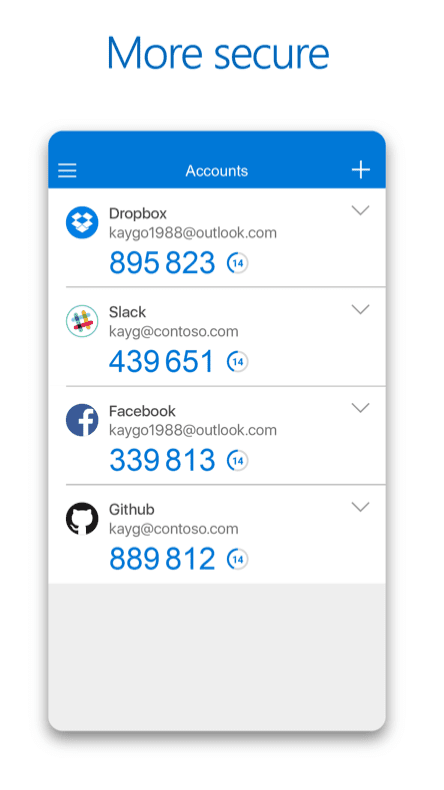
Microsoft Authenticator Cons:
- …Let me know when you think of one
While I can’t think of a con, I will say, a word to the wise: make sure your current technology supports MFA. You can have MFA turned on all day but if you're still running such old technology like IMAP, POP, SMTP, then you're still going to get hacked.
The Microsoft Authenticator App is a real game-changer. The only true con I can think of is that once you experience it, you will have little patience for the tedious MFA steps you used to endure. Thankfully, Microsoft Authenticator App even solves for that. Setup the Authenticator to log in to non-Microsoft accounts (think Facebook, etc.) by adding 2FA via your app. Simply click the "+" at the top of your screen and select the third option, “Other Account”. Follow the directions on the site you are adding and scan the resulting QR code. They may ask you to enter a 6-digit code but don’t worry, that’s the last you’ll be seeing of those from now on.
So, do you "Accept"?
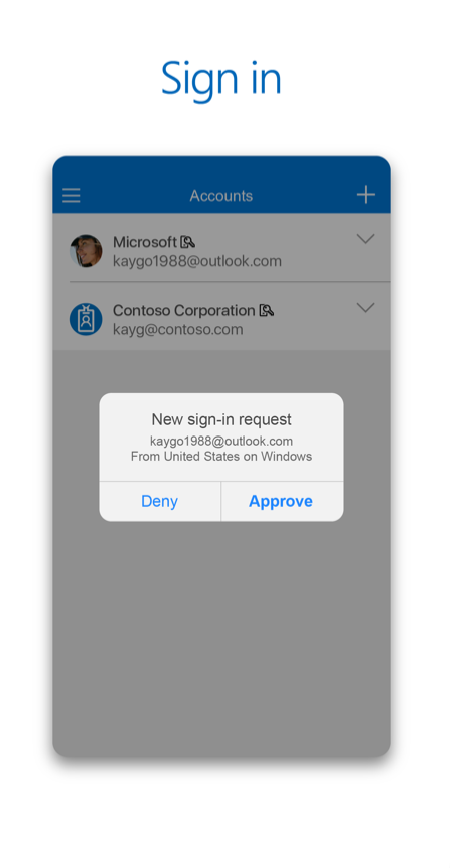 If you're like me, you're sold (thankfully, it’s free). Get the Microsoft Authenticator App here or read our step-by-step Authenticator tutorial blog for more details.
If you're like me, you're sold (thankfully, it’s free). Get the Microsoft Authenticator App here or read our step-by-step Authenticator tutorial blog for more details.
Curious if your security measures are up to snuff? Schedule a complimentary call with us.
Top 10 Posts
-
Google Workspace to Office 365 Migration: A Step-by-Step Guide
-
How to Migrate from GoDaddy to Office 365
-
Office 365 MFA Setup: Step-by-Step Instructions
-
Migrate From Gmail to Office 365: 2024 Guide
-
What are the 4 types of Microsoft Active Directory?
-
How to remove Office 365 from GoDaddy (tips and tricks)
-
CMMC Meaning : A Comprehensive Guide for Startups
-
How to Set Up Office Message Encryption (OME)
-
What is Microsoft Purview ? Your A to Z Guide to Getting Secure Fast
-
What is The CIA Triad?
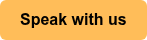

Leave us a comment!