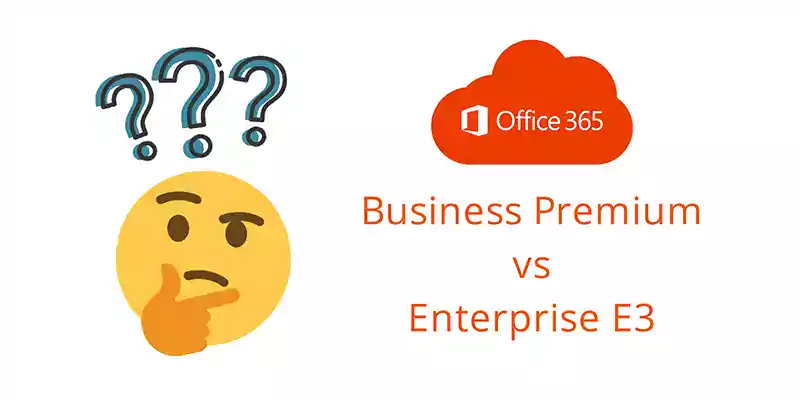
Microsoft 365 Business Standard (formerly known as Office 365 Business Premium) is by far the most common product among SMBs while Office 365 E3 has become the standard for enterprises, which Microsoft describes a 300+ employees. In this article, we will discuss the following 9 additional features included with Office 365 E3:
- Maximum number of users
- Exchange Online Inbox Size
- OneDrive for Business Storage Size
- Shared Computer Activation
- Office 365 Data Loss Prevention
- Office 365 Calling Plan + Phone System Compatibility
- Unlimited Email Archiving
- Office 365 Cloud App Security
- Office 365 Message Encryption
Maximum Number of Users
Because Microsoft 365 Business Standard (formerly known as Office 365 Business Premium) is considered a Small & Medium Business (SMB) license, a company can only purchase up to 300 of these licenses,at which point, you would need to begin buying the Office 365 E3 license. This doesn't mean all Business Standard licenses have to be converted to E3, you could theoretically have 300 licenses of Microsoft Business Standard and 1 licenses of E3 if you had 301 employees. That being said, by the time an organization reaches 300 employees, the Microsoft 365 Business Standard (formerly known as Office 365 Business Premium) license is usually inadequate for a large company's needs.
Exchange Online Inbox Size
Microsoft 365 Business Standard (formerly known as Office 365 Business Premium) caps the number of emails + calendar items in your inbox to 50GB, while Office 365 E3 offers unlimited email storage. This one honestly isn't that huge of a bonus as 50GB can hold approximately 5+ years of emails without deleting or archiving anything.
OneDrive for Business Storage Size
Microsoft 365 Business Standard (formerly known as Office 365 Business Premium) caps the organization's OneDrive for Business storage at 1TB per user, while Office 365 E3 gives you unlimited file storage. It's important to note however that the 1TB per user is pooled together as a company, meaning if, as a company, you have 10 users with Microsoft 365 Business Standard (formerly Office 365 Business Premium), you actually get 10TB to share between everyone, which is a TON of space. So unless you're a marketing or STEM related firm that has huge Photoshop or AutoCAD files, this probably wouldn't be a huge bonus.
Shared Computer Activation
This feature, which comes with all enterprise plans, including E3, allows a business to deploy Office 365 on a computer that is accessed by multiple users. This is useful in the following scenarios offered by Microsoft:
- Three workers at a factory share the same physical computer, each worker using Office on that computer during their eight-hour shift.
- Fifteen nurses at a hospital use Office on ten different computers throughout the day.
- Five employees connect remotely to the same computer to run Office.
- Multiple employees use Office on a computer that's located in a conference room or some other public space in the company.
Office 365 Data Loss Prevention
Microsoft can scan all of your data and identify sensitive information like credit card numbers, social security numbers, passwords, and then automatic actions tied to them. For example, if an employee clicks "send" on an email that contains a social security number, the DLP (Data Loss Prevention) rule can automatically encrypt the email. Further, it can create a pop up that educates the employee on 'good security manners' so that your employees become better education. DLP can also simply stop the email from being sent in the first place. It's up to you. The realm of possibilities for rule and action creation is truly endless, which means your IT team gets the essential control over data they need to prevent data breaches. Skip to minute-mark 4:04 on the video below to see DLP in action!
Microsoft's technical document offers the following 5 examples of DLP policies:
-
Identify sensitive information across many locations, such as Exchange Online, SharePoint Online, OneDrive for Business, and Microsoft Teams. For example, you can identify any document containing a credit card number that's stored in any OneDrive for Business site, or you can monitor just the OneDrive sites of specific people.
-
Prevent the accidental sharing of sensitive information. For example, you can identify any document or email containing a health record that's shared with people outside your organization, and then automatically block access to that document or block the email from being sent.
-
Monitor and protect sensitive information in the desktop versions of Excel, PowerPoint, and Word. Just like in Exchange Online, SharePoint Online, and OneDrive for Business, these Office desktop programs include the same capabilities to identify sensitive information and apply DLP policies. DLP provides continuous monitoring when people share content in these Office programs.
-
Help users learn how to stay compliant without interrupting their workflow. You can educate your users about DLP policies and help them remain compliant without blocking their work. For example, if a user tries to share a document containing sensitive information, a DLP policy can both send them an email notification and show them a policy tip in the context of the document library that allows them to override the policy if they have a business justification. The same policy tips also appear in Outlook on the web, Outlook, Excel, PowerPoint, and Word.
-
View DLP reports showing content that matches your organization's DLP policies. To assess how your organization is complying with a DLP policy, you can see how many matches each policy and rule has over time. If a DLP policy allows users to override a policy tip and report a false positive, you can also view what users have reported.
Office 365 Calling Plan + Phone System Compatibility
This capability right here is the #1 reason why companies decide to purchase Office 365 E3 instead of Microsoft 365 Business Standard (formerly known as Office 365 Business Premium) . With E3 you can use Microsoft Teams as your Voice over IP (VoIP) phone, enabling you to make and receive business phone calls from any device (smartphone, PC, tablet, mac etc..).
It also means you no longer have to deal with phone companies that make you sign long-term contracts, your phone bill is month-to-month and you can cancel anytime. For more in-depth information, read our blog post, Office 365 Calling Plan: Ditch your Phone Company.
Unlimited Email Archiving
With Microsoft 365 Business Standard (formerly known as Office 365 Business Premium), if you reached the 100GB inbox capacity, you'd have to purchase email archiving for $3.00 per user/month. However, with E3, you get unlimited archiving, which by default gives you 1TB of archiving space per user, but will auto-expand if necessary. This archiving feature is usually used for compliance requirements, such as in the legal or finance industries. For more in-depth information, read Microsoft's document on Email Archiving.
Office 365 Cloud App Security
Your employees use a ton of different apps, many of which IT may not know about. This is called Shadow IT. Because they don't have visibility into what cloud apps everyone is using, they can't begin to protect their users or your company from potentially harmful apps. Cloud App Security gives your team the necessary visibility and control.
Microsoft's technical document on Cloud App Security describes the following benefits:
-
Discover and control the use of Shadow IT: Identify the cloud apps, IaaS, and PaaS services used by your organization. Investigate usage patterns, assess the risk levels and business readiness of more than 16,000 SaaS apps against more than 80 risks. Start managing them to ensure security and compliance.
-
Protect your sensitive information anywhere in the cloud: Understand, classify, and protect the exposure of sensitive information at rest. Leverage out-of-the box policies and automated processes to apply controls in real-time across all your cloud apps.
-
Protect against cyber threats and anomalies: Detect unusual behavior across cloud apps to identify ransomware, compromised users or rogue applications, analyze high-risk usage and remediate automatically to limit the risk to your organization.
-
Assess the compliance of your cloud apps: Assess if your cloud apps meet relevant compliance requirements including regulatory compliance and industry standards. Prevent data leaks to non-compliant apps, and limit access to regulated data.
Office 365 Message Encryption (OME)
A lot of the people we talk to think that their emails are encrypted by default. I can't imagine how many people don't realize that their sensitive information is being sent in clear text over a network. In fact, all a hacker has to do is sit in a coffee shop and just watch all the emails being sent by people around them! With Office 365 OME, you can send encrypted emails to people inside and outside of your company without needing a 3rd party tool. Watch the video below as Jeremy Chapman, the Director of Microsoft 365 walks you through the demo to show you how to send encrypted emails, stay compliant, and enforce data leakage policies.
Pricing
Office 365 E3 is $20.00 per user/month while Microsoft 365 Business Standard (formerly known as Office 365 Business Premium) is $12.50 per user/month
Wrap-Up
Office 365 Business Standard (formerly known as Office 365 Business Premium) and Office 365 E3, while similar, have notable differences. If you're curious about which one is a better fit for you, please schedule a complimentary meeting with one of our experts to talk through the decision. Schedule using the button below:
Top 10 Posts
-
Google Workspace to Office 365 Migration: A Step-by-Step Guide
-
Office 365 MFA Setup: Step-by-Step Instructions
-
How to Migrate from GoDaddy to Office 365
-
Migrate From Gmail to Office 365: 2024 Guide
-
What are the 4 types of Microsoft Active Directory?
-
How to remove Office 365 from GoDaddy (tips and tricks)
-
How to Set Up Office Message Encryption (OME)
-
CMMC Meaning : A Comprehensive Guide for Startups
-
What is Microsoft Purview ? Your A to Z Guide to Getting Secure Fast
-
What is The CIA Triad?
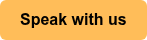
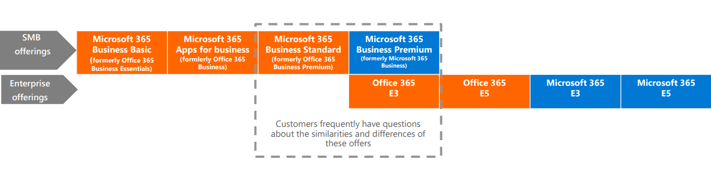
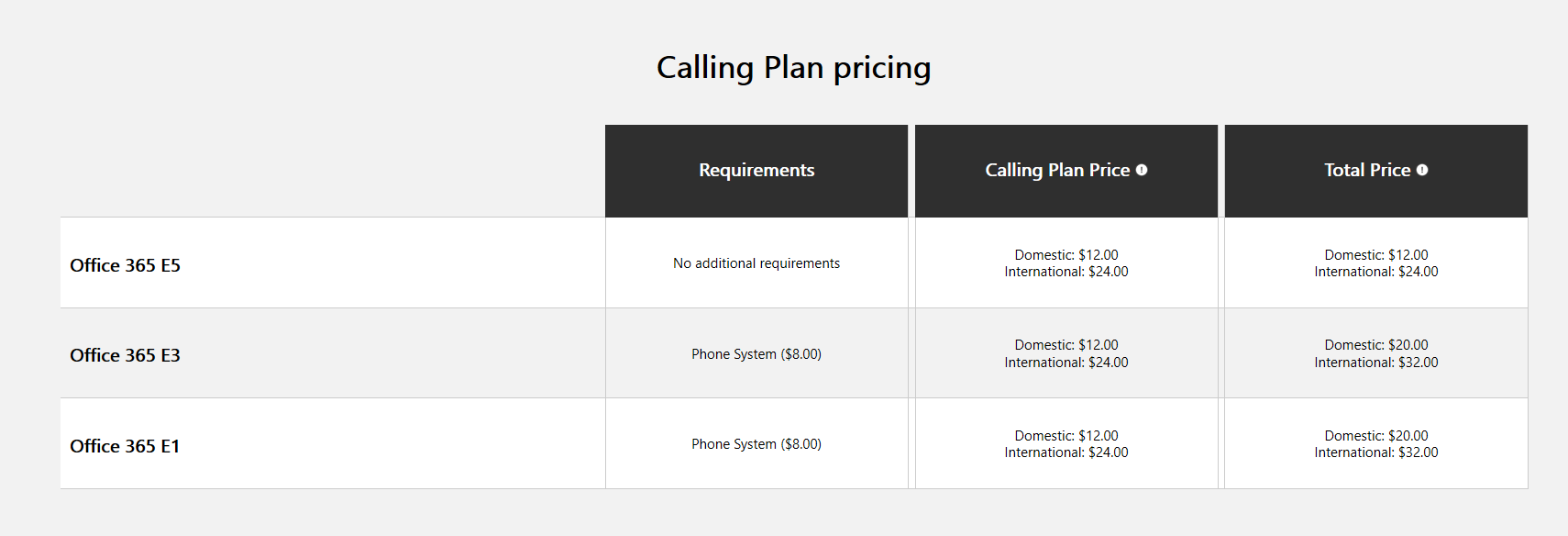

Leave us a comment!