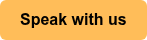Migrate from G Suite To Office 365
Save time and headaches with a seamless, white-glove migration of emails, files, contacts, and calendar items from Google Workspace to M365
Book A Meeting Now
More power.
More security.
More support.
Make the switch today.
With Office 365, not only will you and your staff be more in tune with a familiar tool but when you need help, your Microsoft Certified Partner (like BEMO) will be there to help.
There's no denying that G-Suite is a sweet (we couldn't help ourselves 😉) deal. Yet as your company and its legal and security obligations grew, you outgrew G-Suite.
Thankfully, Microsoft excels (see what we did there?) in collaboration and providing a user friendly experience. Plus, with best-in-class security, tons of apps to choose from, and top-notch customer service, there's really no comparison.
In this page, you'll find everything you need to know to switch from G-Suite to Office 365 on your own or have our pros handle it for you, while you relax.
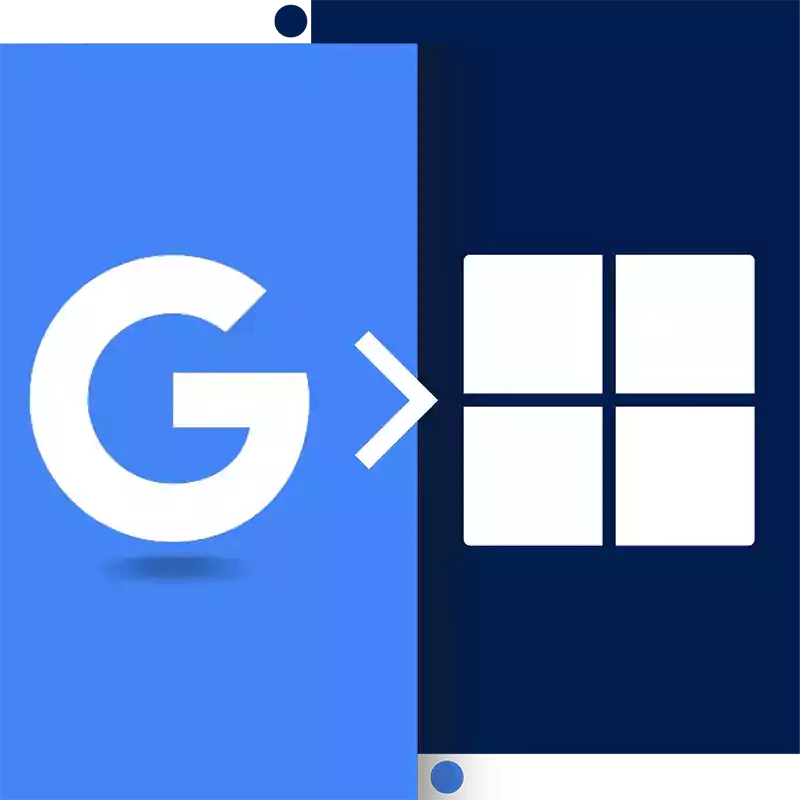
What Gets Migrated to Office 365?
Schedule Your Meeting
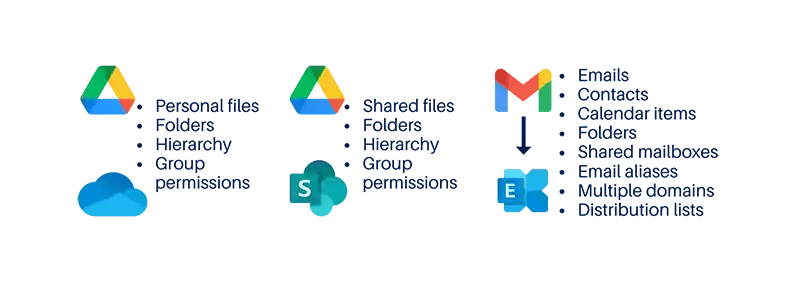
Pre-Migration
-
What data gets migrated?
Just about everything... but it mostly depends on if you're paying us to migrate just the email portion (Gmail) or if you are wanting us to also migrate your Google Drive.
Email Migration: Your emails, contacts, calendar items, folders, shared mailboxes, email aliases, multiple domains, and distribution lists.
Google Drive Migration: All your folders, hierarchy, group permissions, and files get transferred. The only thing that doesn't get migrated is 1:1 sharing. So if you shared 1 file with John Doe, then that doesn't get transferred. Your Google Drive data will be migrated to OneDrive for Business and SharePoint Online.
-
Do you need access to my accounts?
We will need access to 1) the Google Admin account (person who owns the G Suite account) and 2) Your DNS (which is probably also GoDaddy, Network Solutions or Blue Host etc... and will remain there)
-
How much does it cost?
Use the calculator above for a specific quote. But more or less this is how it goes..
For email migration portion it's $150 per user with a minimum of $1500 (we do this because there's a bare minimum number of hours it takes us to do this regardless of you being 1 person, 5 people, or 15 people)
To also include Google Drive Migration to OneDrive for Business and SharePoint, we charge an extra $1000 minimum, and then it's approximately an extra $25 per user.
Note: Most people that come to us have no data on Google Drive, and they ONLY need an email migration
-
What if you lose my data?
We create a backup before we start any migration so that we can restore if necessary. We have NEVER had to use this, but.. better safe than sorry, right?
Migration
-
So how does this work?
1) You give us access to your G Suite Admin Account
2) We create a new stand-alone Microsoft account and copy all of your G Suite data in the background (so you can continue to work business as usual)
3) When all the data is done synching, we pick a time, usually around 5 or 6PM to do the "cut-over". This is when we update your DNS so that all new incoming/outgoing mail goes to the Microsoft account and not the G Suite Account. During cut-over, there is an average "downtime" of 1 hour. If someone were to send you an email during this one hour, it will show up on the other side, so nothing is lost
4) You will go to office.com, reset your password, and boom, that's it. If any problems come up, we'll work with you 1:1 to solve it
-
How long does it take?
Microsoft throttles the email transfer rate to 10GB per mailbox per day. So for example, if you have 20 mailboxes and 19 mailboxes are <10GB but the 1 other is 30GB then the whole migration will take 3 days.
You are not down during this time, it's just how long the tool will take to run in the background.
-
Is there any downtime?
There is an average downtime of 1 hour, but this will depend on your DNS provider. With popular providers like GoDaddy or Network Solutions, we see ~1 hour, whereas less popular ones can take 4-8 hours. This is why the cut-over phase is around 5-6PM, so that your people aren't affected by this.
NOTE: During this 'downtime', if someone were to email you, then it will show up on the other side, so no data is lost. You simply can't access the email yet.
-
Can we keep working during the migration?
Yes, you can work business as usual, we are doing everything in the background. It is only when we do the "cut-over" that there is about 1 hour that you can't do work.. which we schedule after business hours anyway.
Post-Migration
-
How do I access Office 365 when the migration is done?
When the migration is over, go to office.com, reset your password, and voila! Once you're there, you should probably hit 'download Office 365' so that you don't have to use the browser version and can use the desktop apps instead.
-
What happens if a problem comes up?
If anything isn't working perfectly, then we will meet with your people one-on-one. You won't be charged anything, this is included in what you are paying us.
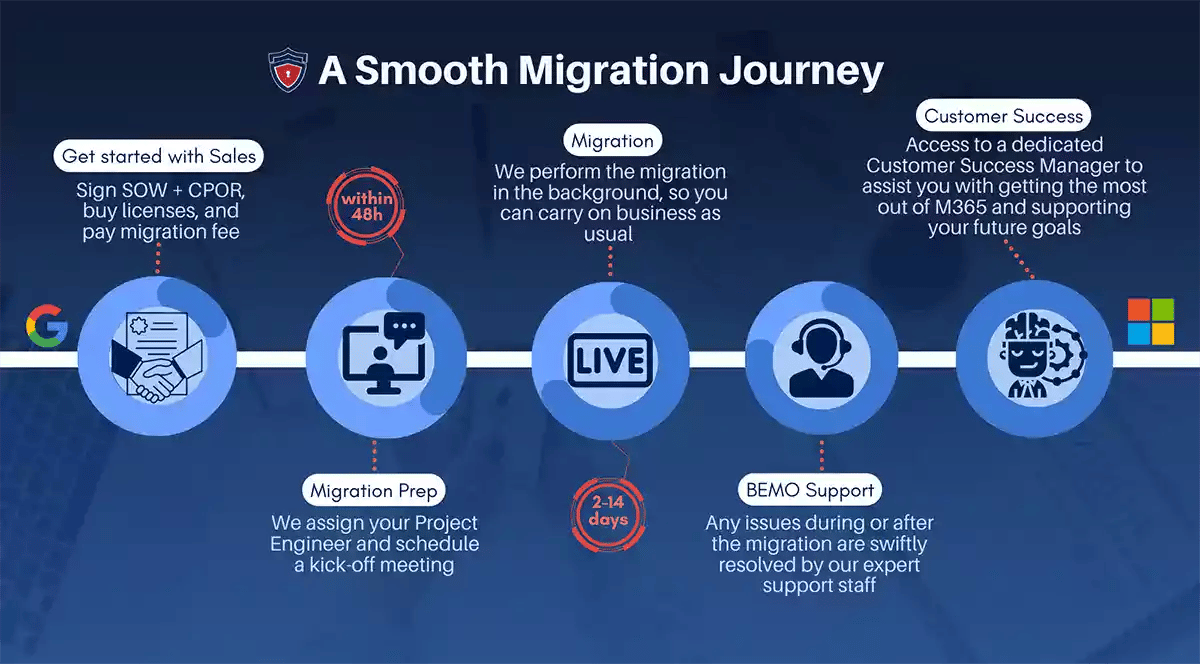
G Suite to Office 365 Migration Cost Calculator
Don't want to talk to sales? Fill out our calculator to get your personalized quote. Ready...set...go!
Let's see how fast you can fill out this calculator. HINT: We bet it'll take you less than 2 minutes. Crazy, right?
Still, if you'd prefer to speak to someone, please don't hesitate.
Talk to an Expert
Free Download:
All Your BEMO Migration Insights In One Place!
Find all the details on BEMO's G Suite to Office 365 Migration by downloading our brief here.
Find out why this is one of our most popular solutions. Get the answer to our most frequently asked questions on this service as well as a detailed timeline for each step of the journey.
Book a Meeting With Sales!
Step-by-Step Instructions Ebook
Yours for the taking (no email required). Your migration journey begins with one click. Click to download 📩 If you're pretty technical or work in IT, all you'll need are these step-by-step instructions to move your people from G Suite to Office 365.
Updates, Tips and Expert Guidance
Visit our blog to read all about Google Workspace vs Microsoft 365
2 min read
Top 3 Reasons to Move From Google Drive to Microsoft OneDrive
Laura Arce Fonseca: May 18, 2023
4 min read
Top 4 Benefits of Migrating From Gmail to Microsoft Exchange Online
Laura Arce Fonseca: Jun 6, 2023